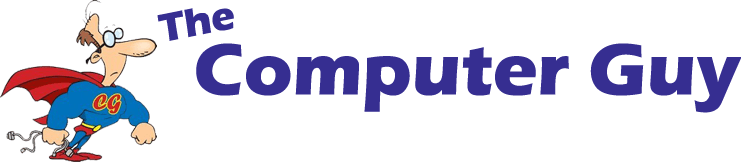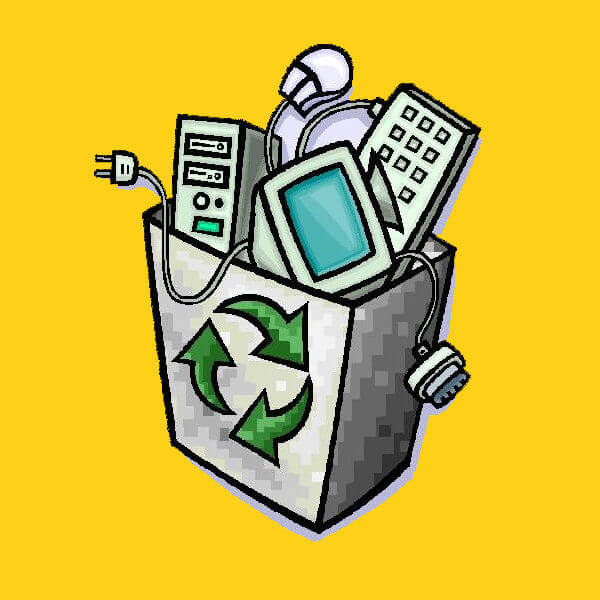The yearly amount of electronic waste is rapidly increasing more than any other kind of waste.
Do you have old computer’s that are too old or broken to use? Are they just laying around the house without having a use, or even paying rent? Once computer’s reach a point we refer to as B.E.R, meaning Beyond Economical Repair, they’re basically a paperweight that’s too big for regular paper. This is where e-waste can help.
If you look onto the back of a soda can, it usually states that it should be recycled, and some states offer rewards for doing so. This is to encourage people to recycle properly to reduce landfill, pollution and help re-use precious materials. E-Waste disposal is a similar concept.
Contents
1. When is a Computer Classified as B.E.R?
- Knowing when your PC or Device is in need of replacing is important to make an informed decision.
2. Why E-Wasting is a Clever Idea
- Benefits to Proper Device Disposal
3. What Can Be E-Wasted?
4. E-Waste Recycling – How it Works
- What’s invloved and How to Get Access
5. Re-Using Devices at Home
When is a Computer Classified as B.E.R?
B.E.R (Beyond Economical Repair) is a term used for a computer that will cost more to fix than it’s used worth.
Of course, when possible it’s always preferred to fix someone’s machine, getting it back to running in good condition. However, if the hardware in the machine has an age close to its life expectancy or too many parts are damaged, the repair cost will exceed the used value of the item.
Tip: Look up your item on Gumtree and see if it will cost more to repair your item than what they’re selling for second hand.
Imagine taking an extremely old car, one with dings in the sides, worn brakes, torn seatings and the paint job is extremely scratched up. Of course, you can always opt to go ahead with repairs to fix these issues but the cost to fix all these issues may cost more than what you could sell the car for. It’s also hard to predict if anything else goes wrong- what if the engine light comes on in a week?
All in all, it just seems more reasonable and buy another car, even if it’s not brand new with a bow on top, it’ll be a better use of money.
Why E-Wasting is a Clever Idea
When a device breaks or is classified as B.E.R, many owners will simply leave it sitting in storage gathering dust or put it directly into the rubbish, even landfill. Throwing out electronics without properly disposing of them is extremely harmful as most contain sharp, metal hardware and dangerous chemicals. This is terrible for the environment and adds more unneeded waste to our landfills.
Australians discard almost 20kg per person annually but on 5% is recycled!

Not only is it bad for the environment but you can put your personal information at risk, especially if where and how you dispose of the waste is careless.
By simply throwing out electronics without them being properly and professionally sanitized or processed, it becomes a risk that a stranger will find your old hardware. This gives them access to any data stored on the machine’s drives, including saved passwords, internet history, pictures and documents. Even if the hardware is damaged physically, the data may still be recoverable.
The world only has a finite amount of resources. By Recycling and E-Wasting electronics, this allows the materials used in these devices to be used again rather than extracting more from the earth. In turn, this also means more products will be able to
Reluctant to E-Waste?
People tend to become attached to their devices, and not in the ‘oh teens have their heads stuck in their phone doing the snapchats and twitters’ way. If one spends a significant amount of money on something, sometimes people will refuse to throw it out as they think its a waste. Of course throwing the an iPhone straight in the garbage as soon as leaving the Apple store is, but this is more about not wanting to let go of devices that have lived a long life.
There are times that people can insist on fixing something that’s not worth fixing because they’ve ‘already spent so much on it’. This isn’t uncommon and it’s understandable, but there comes a time when things just need to be replaced all together. Every product has a life expectancy.
You can always trust a reputable establishment to properly erase your old data and dispose of your goods properly. Find places with good reviews and recommendations, or ask some friends for places they’ve gone to before! It’s never too hard to find a trustworthy place.
To keep our environment clean and protect your personal information, it’s worth considering properly E-Wasting your gadgets, computers and devices.
What Can Be E-Wasted?
The ‘E’ in ‘E-Waste’ stands for ‘electronic’, so that alone gives a broad idea of what can be given. Almost anything electronic can be e-wasted! This includes:
- Laptops and Desktops
- Printers
- Phones and Tablets
- Keyboards and Mice
- Headphones
- Cables
- Hard Drives
- Light Bulbs
Each are processed in diverse ways however the general idea stays the same. Recycling and properly disposing as seen fit to not be wasteful or harmful.
Different companies will collect different items. It’s never a bad idea to call ahead of time to see what different items are generally collected by the company. For example a computer focused company may not accept printers and light bulbs, vies-versa.

E-waste Collection – How it Works
Most places require you to drop off the devices you wish for them to properly e-waste and… that’s it! Super-duper simple!
There are more than 1,800 collection points across the country where householders and small businesses can drop off their unwanted televisions, computers and accessories for free.
abc.net.au
Some places may charge for their services and labour to properly do so, it’s always a clever idea to do some research before jumping ahead with anything. Microsoft Registered Refurbishers will usually provide great e-recycling and e-waste services free of charge for laptops and desktops. Devices like printers can carry a small fee due to multiple factors with their parts and hardware.
After the e-waste has been collected, there are various processes which they will go through to clean and wipe all data. Using specially designed software programs, any storage disks are completely wiped of information. Reports can also be created to guarantee every single piece of old data has been completely removed. This ensures the previous owner of the item’s data on the device has no traces left- from pictures to passwords saved in the browser.
All parts of the hardware are cleaned and dealt with accordingly. Batteries and any other parts with harmful product in them are contained to prevent leakage into the ecosystem.
Professional E-Waste Companies and E-Waste Collectors have the equipment to:
- Safely clean and wipe all personal data from electronics
- Sanitize drives and devices
- Dispose properly of equipment
- Safely contain dangerous goods found in electronics
Re-Using Devices at Home
Have you ever upgraded your phone or computer when the one you currently had was still usable? You just wanted something newer, something faster.
If your device isn’t ‘dead in the water’ and can still be used, there are other options for it! Donating used items to charities or offering them to PC refurbishes is a great idea to help those who may need it. Small businesses accept used parts and products. This may be for them to refurbish and use for sale or donations. Local Businesses also can specialize E-wasting and properly disposing of products, which includes professionally cleaning and wiping data.
There’s also always the option of good ol’ ‘hand me downs’, which is actually extremely common. This is the general idea of cleaning off your device of the applications and data from when it was yours and gifting it to a relative or friend. Just like with clothes and toys, old electronics that still work can be passed down to younger siblings or kids in the family for them to use! This is also a good idea to save money by not needing to buy a new device, and if it does break then it’s not a couple hundred or more dollars immediately lost!
Maybe you have grandparents or that one aunt who owns way too many candles, and all they’d like to do is use Facebook and play some solitaire if they’re feeling adventurous. Well, old laptops and desktops that may have seen their day can be perfect for them! If there are extremely old parts that just need a tune up, that’s a simple fix.
Consumers should know are always alternatives to dumping old devices. Deciding to properly dispose of, or re-use old electronics, is a great benefit and a step in the right direction.
Check Out Our Other Posts:
SSD vs HDD: Battle of the Hard Drives
Being Safe Online: What to Know and How to Take Caution
Online Scammers: Protect Yourself from their Nasty Tricks
Follow us!
? Twitter ?
?Snapchat ?