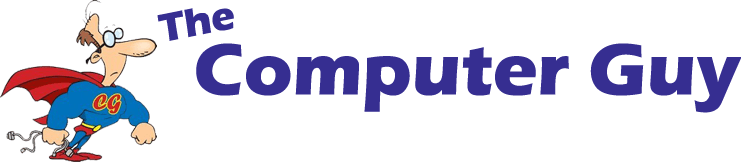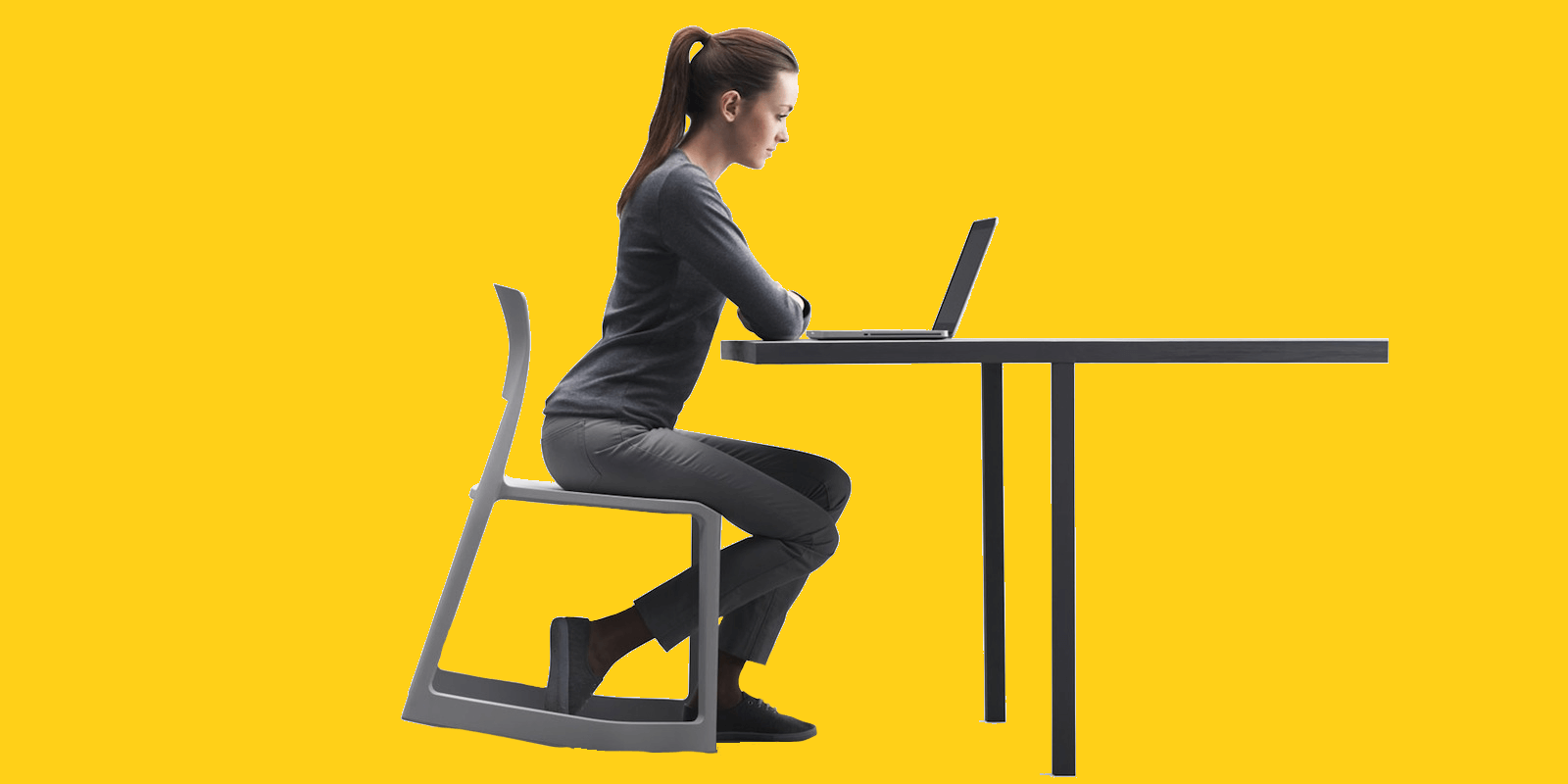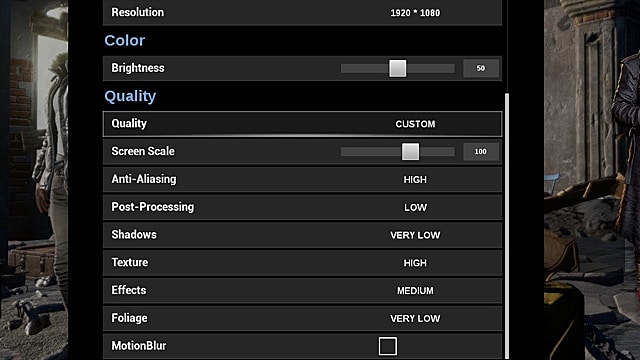How do you stay comfortable?
Ergonomics is an everyday thing, but not many realise it. Everyone has that one chair. You know, the chair in your house, office or just somewhere in your daily life. It’s the chair you don’t want to sit on. After reluctantly using it, your back can hurt, or you shift yourself around the whole time just trying to get comfortable. So, when we sit we want to be comfortable- though it’s possible that we’re getting too comfortable. As the hours tick on we only deepen that butt-groove in the couch and heighten our risk of health issues.
Ergonomics is a big fancy word that basically means “comfortable and efficient”. When in a work space or at home people can slouch, strain their eyes and sit in one spot for hours. The damage this does isn’t common knowledge- and that needs to change.
Contents
- Introduction – Our Sedentary Lives
- Computer Ergonomics
- How You Work
– Picking a Chair
– Standing
- Keyboard and Mouse
- Monitor
– Position
– Colour
– Time
- Sitting Properly and Posture
- Improving How You Sit
5. Stretching
- Stretches for the whole body, done at the desk!
Introduction to Ergonomics – Our Sedentary Lives
The average person will sit for around ten to thirteen hours every single day. Working in office jobs or studying all day, combined with sleeping for eight hours creates what is described as a ‘sedentary lifestyle’. Sedentary behaviour is associated with ‘deleterious health outcomes’, as stated by the University of Queensland in their article; Physiological and Health Implications of a Sedentary Lifestyle.
It can be hard to avoid this, as many occupations along with hobbies all call for attention on a sole screen. More brain power is used, rather than physical power, and this is what stops us from moving so much.
Families spend time together bonding over television. Teenagers spend time on phones while they rest. Gaming Culture is booming and will only get bigger from here on out. Office jobs are becoming more common as online culture and media grow. To have a lifestyle where time is mostly spent standing and moving is out of reach for a significant percentage of people.
“The explosion of computer technology in the workplace is truly astounding. You can’t function in today’s office without interacting with a computer. Unfortunately, the single greatest oversight in computer education is the limited information about how to properly integrate the human body with the mesh of electronic nirvana.”
-UCLA Office Ergonomics 2012
Most of issues that come with this lifestyle is the lack of adaption. Yes, we still need to be as active as possible, however even sitting down we can take steps to keep our bodies from becoming damaged. Bad posture, back issues and eye strain are some of the biggest issues with working in front of a computer.
Ergonomic Set-Ups for Computers
How you position yourself at is crucial. Being at an awkward, odd or straining angle can result in neck pain, back pain, eye strain, RSI, muscular tension and headaches.
Standing or Sitting?
Different work environments have different requirements. Office jobs are more for sitting for eight hours, only standing to go get a drink or pass over papers. Customer service is more hands on and keep you moving around all day.
Whether you sit down or stand up for the whole shift, knowing what you need to keep comfortable and treat your body right is important.
Chairs and Seating
Puzzle Pieces fit together when the shape of the sides match. This lets the pieces rest together in their place without bending. It’s a comparable situation for your chair and back.
Ergonomic chairs, both business and gaming, are often shaped to support the arch of your back. Especially when being used for an extended period, this makes a difference. Gamers are known to sit at a computer for hours on end, so when a gaming chair is designed it needs to accommodate for this. They’re mostly made of leather (or similar materials), tall with room to support the upper back as well- Some even have a head rest!
Office chairs are a bit different, as they’re designed with a business aesthetic. The backs are shorter but often are softer and made of fabric instead.
The idea of these chairs is to allow you to lean back and get the proper support. It takes the strain off your spine.
A good chair should:
- Be at a comfortable height relative to your desk
- Tilt – adjust the back to suit you
- Have enough depth to support your hips and legs. Having about 3-6cm of space between the end of the chair and the back of your knees is ideal.
Note: There are also adjustable desks! They’re often used in offices and IT rooms in schools!
Standing at Work
Sometimes you don’t need to sit down when working. Of course, if you’re moving around frequently or going between multiple jobs, standing is what is done anyway. It’s easier than sitting for thirty seconds before going somewhere else because someone broke the coffee machine again, or the phone rings.
Having solid shoes is a must for these jobs. High heels, as good as they make your legs look, are out of the picture. A shoe with a low heel is okay but save the stilettoes for the Victoria Secret Runway. Relatively thick soles, plus an arch for support is ideal for this, as they take the pressure off your feet and back.
If your arms can’t rest comfortably by your side, or your working on a large object then standing is usually better for your posture. Applying downward pressure, like loading bags or inserting screws, standing is better for the back as well.
Customer service and trade work involves mostly standing, so even when not sitting it’s important to be mindful of your posture. With new products coming out, there are even convertible desks to allow workers to stand when using the PC!

Keyboard and Mouse
There are thousands of keyboard designs, and mice of every single shape and colour. Though it’s good to know what type is good for you. The wrists shouldn’t sit at an awkward angle, and your hands shouldn’t point outward when you type.
Keyboards can have a variety of features to help with use. Gaming keyboards often have ‘anti-ghosting’ keys, allowing your fingers to feel them better. Some are curved to accommodate for the natural position your arms should sit in. Some keyboards are shorter in length so the mouse can be kept closer, this helps as if the hands are too far apart, it can strain the muscle connecting your thumb to your wrist.
Try it now- hold your hands flat in front of you (palms facing down) and turn your fingertips outward. The strain is only light, but over time it does damage.
Compact, wireless, slim and flat designs are cool for travel, but they aren’t always comfortable. Having a mouse that doesn’t accommodate your hand shape and is the wrong size is like wearing jeans that are too small. Mice have different shapes just like keyboards, they can have different angles and sizes for different hands. There are mice designed for left hand users too!
There are also options for mouse mats. Multiple brands offer mouse mats with a plush cushion for the wrist to sit on. Like the shape of a chair, this helps with support and reduces strain.
Monitors and Screens
Something that is stared at for hours on end, either working, playing or watching movies. Are you being safe? Are you protecting your eyes?
Position
Having to tilt your neck to view a screen when you just want to casually scroll through your feed is tedious. This hurts your neck and can lead to headaches, something that’s best to avoid. When positioning a monitor, make sure its at eye level, and doesn’t cause strain. If you’re using a laptop, keeping it on a desk or cooling pad can give it a good angle. Laptop screens are easily adjustable, and since they can be moved it is easy to get comfortable.

If you are using a laptop, don’t rest it on your lap, a bed sheet, blanket or other soft surface. This can lead to overheating. If you’d like more on this, feel free to read ‘Keeping it Cool: How to Stop Your PC from Overheating this Summer!’
Avoid use of devices in direct sunlight, as the reflective glare off the screen can make it harder to see. Typically this results in a user leaning close to the screen to view it, which can be harmful.
Colour
Blue light is what gives the whites its cool toned, vibrant hue.
A few hours before your regular bedtime, your body releases melatonin. This reduces your general alertness, and helps you sleep easier. Blue light effects this from happening, why do you think so many people stay up late, scrolling through their feed? Blue also happens to be the colour theme of most social media sites. When you don’t get a good night’s sleep, think back a bit. Were you on your phone, tablet or PC before bed?
There are ways to filter blue light from devices, phones are beginning to come with settings to filter out the blue light from the screen. As for computers, the settings can be changed through windows, allowing a user to toggle what colours come through the monitor.
Glasses have been created as well, with the purpose of filtering blue light before it reaches your eyes.
Time
Every hour of use, take the time to look away from the screen for 30-90 seconds. If there is a window nearby, or an open area, try focusing on something distant. It can be hard to remember but giving your eyes that small and frequent break helps. This can reduce risk of both headaches and eye strain.
Shortcuts and Solutions
Keyboard shortcuts don’t just save time, they save movement. Moving your wrists back and forth tiny distances over and over as you move the mouse can strain the muscles. Knowing basic shortcuts to copy and paste, to save or load can help. The small movements you don’t do add up fast, reducing the risk of RSI.
Definition of repetitive strain injury : any of various painful musculoskeletal disorders (such as carpal tunnel syndrome or tendinitis) caused by cumulative damage to muscles, tendons, ligaments, nerves, or joints (as of the hand or shoulder) from highly repetitive movements
RSI is something people who type constantly can suffer from. Having media keys on a keyboard, or programmable keys on a mouse are features utilized by people who play video games or work in multimedia to reduce strain and save time.
It is also possible to wear gloves which properly support the hands. Unlike winter gloves, they’re designed to apply pressure where the hands and wrists need support.
Sitting Properly
Two words:
Don’t Slouch
Though many may have been scolded by parents or teachers when they were young to sit up straight, sometimes we forget. It seems so simple but while sitting at a desk, the shoulders hunch forward and people subconsciously forget to keep themselves upright. This is never good for posture.
The following majorly contribute to good posture
- Chair supporting natural curve of back
- Shoulders are relaxed
- Sitting Upright
- Neck is not strained
- Looking down at the monitor, around 30 degrees
- Feet Flat on Floor
- Elbows bent at a right angle

Good posture reduces risk of muscular strain and depends on consciously remembering to stay upright. It isn’t impossible but often needs to be practiced until it becomes habit.
Stretching
The body can become stiff if sat in one place for too long. Even when waking up from a night of rest, the first thing many people do it stretch. This allows the muscles to move more freely and get blood moving through the body.
Stretching and shaking out limbs to loosen them is beneficial and prevents stiffness. Especially in colder weather, the body can settle into one position, which makes it harder to move about. The back, neck and hands usually feel it the most. There’s a plethora of stretches and small desk exercises that help prevent soreness, and help the body cope with Sedentary behaviour.
Here is a list of basic stretches which can be done at the desk.
Doing a few of these every hour or so while working can improve the many hours sat behind a screen.
Arms and Back
- Clasp hands together above the head with palms facing outward.
- Push your arms up, stretching upward.
- Hold the pose for 10 to 30 seconds.
Shoulders
- Cup right elbow with left hand
- Lift elbow, move across the chest without moving the body
- Hold for 10-30 seconds and release. Repeat with opposite arm
Arms
- Lift arm above head so elbow is in the air, arm bent and hand reaching down to the back
- With opposite hand, gently push elbow backwards
- Hold for 15-30 seconds. Repeat with opposite arm.
Back
- Clasp hands behind your back.
- Push the chest outward and raise the chin.
- Hold the pose for 10 to 30 seconds.
Legs
- Extend legs forward, straightening the knees
- One leg at a time, rest heel on ground and point toes upwards
- Lean forward slightly and stretch toes back towards you. Do this for both legs.
Wrists (Joints)
- Raise your arms to be straight in front of you.
- Rotate hands in an motion ten times
- Repeat, rotating them the opposite way
Wrists (Muscles)
- Open hands and have palms facing outwards
- Place one hand over the other, palms touching
- Gently apply pressure to push fingers and knuckles back, stretching the wrist
Now that you have read all of that, feel free to wistfully gaze into the distance, focus on something to give your eyes a break. Have some water, and take a breather!
Thank you so much for reading! This is The Computer Guy’s weekly blog, where we post about different tips, ideas and advice to help everyday users! Feel free to leave a comment with your thoughts or share this post!
-The Computer Guy
Check Out Our Other Posts:
SSD vs HDD: Battle of the Hard Drives
Being Safe Online: What to Know and How to Take Caution
Online Scammers: Protect Yourself from their Nasty Tricks
Advertising Online: The Media Migration Companies are Making
Follow us!
? Twitter ?
?Snapchat ?