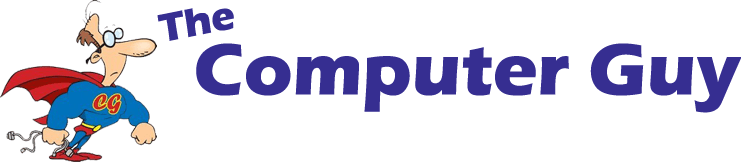Have you ever switched on the power and listened to your computer whir to life? Or hear some humming coming from inside when you’re searching and sorting files? People sometimes ask what that noise is, and sometimes they’re indifferent, but it’s good to know what this noise is from and what it says about your computer.
What are Hard Drives?
There are a lot of parts to a computer, one of the most known is the hard drive. It’s where everything is stored away, from your family photos to that one assignment you did for a class and may have left to the last minute. Everything is nestled into that one small part of your machine.
Since we rely on them so much to safely hold our valuable data, it’s always a good idea to know a bit about them and how reliable they are, their speeds and types. Sure, we know there are portable hard drives, USB’s, ones that go inside your PC and SD cards, and that alone is a decent amount of information, especially if you know what each of them is generally used for. But what about the inside?
If you look inside a hard drive, you can see a lot of small parts- but that’s probably the only way you can describe hard drives in general. In fact, there are two main types of hard drives; Mechanical and Solid State.
It’s often though that all hard drives are the same on the inside, but that’s not the case. Over time as technology has evolved, more secure, faster and even quieter hardware has come onto the market. Therefore, we have several types of Hard Drives!

Comparing the Difference
A (Very) Brief History
Mechanical drives have been around since the 1950’s. Drives around that time were about the size of a fridge-freezer combo, and only held about 4 Megabytes of data. Now you can get 5 Terabytes of storage on a disk that’s no bigger than a block of cheese!
SSD’s are newer technology. The original concept of microchips storing data has been around since the late 1980’s, recently has this technology become available for everyday PC users.
1956: IBM ships the first hard drive in the RAMAC 305 system. The drive holds 5MB of data at $10,000 a megabyte.
– PCWorld.com
Mechanical Drives (HDD)
Another name this type goes by is a Hard Disk Drive, hence the acronym being different. This is quite literally referring to the metal disk inside the drive. The inside of these could be compared to an old record player! It’s the same concept of the disk being read by an arm which moves around, finding different grooves to gather information on what to relay to the user.
Since these drives have been around so long, the ways they have been made and developed became more affordable to the point where they’re basically the standard for a computer, except for those that have had SSD’s installed. By having mechanical drives in a retail laptop, for example, the price can be set to something more affordable for the every-day customer who doesn’t need anything super flashy.
Even though they’re ‘older’ technology, it doesn’t mean that mechanical drives are bad at all! Like with anything, if you invest to get a decent quality drive from a reputable brand then they can live a long happy life.
Mechanical drives are recommended for storing copious amounts of data, like games or video footage, especially since they’re more affordable per gigabyte. Since storing data doesn’t require a fast processing speed like booting programs would, often the D Drive on a computer will be mechanical!
Bonus Facts!
- Portable Hard Drives are mechanical!
- The disk in a HDD will spin at either 5400 or 7200 Rotations Per Minute (RPM)
- Prices of mechanical hard drives has dropped by an average of 34% a year
- HDD’s have two sizes; 2.5” or 3.5”. Smaller ones are used in laptops
This is what the inside of a Mechanical Hard Drive looks like!

Solid State Drives (SSD)
Unlike Mechanical, a Solid-State Drive has no moving parts. This completely erases the issue of ‘wear and tear’ over time. The chip technology used in USB’s and phones is the same as that in an SSD, meaning all data is stored and sourced electronically. Utilizing this means there is no physical screws or surfaces that can scratch, becoming damaged and unreliable after a certain amount of use.
Benefits to no moving parts include the reduced noise! SSD’s send and receive information electronically, so there’s no rattling parts, motors or disks spinning. This means that whirring when you boot the PC becomes essentially silent, not to mention it boots faster!
The fact that SSD’s don’t have any moving parts speeds up your PC’s boot time and allows it to load faster! With a rotating disk like in a mechanical, user’s wait for the disk to get up to speed before loading . Along with that, there isn’t a disk for the drive to search when locating data! The storage is tracked electronically creating easy and fast access to programs and files.
SSD’s are in fact newer technology, and are in high demand because of both technology companies and consumers. The cost per gigabyte is higher with SSD’s than it is with mechanical drives, making them inefficient for substantial amounts of data storage. This is the reason people with desktops, and sometimes laptops, have more than one hard drive!
Bonus Facts!
- SSD’s have the same components as phones, SD cards and USB’s!
- Flash Memory, what SSD’s use, was introduced to the marked in 1984
- All SSD drives are 2.5″, the same size as a laptop HDD
- Revenues SSD’s brought worldwide totalled $585 million in 2008, and have sold over 67.3 million units as of 2012
This is what the inside of a Mechanical Hard Drive looks like!

Utilizing Your Hard Drive – How to Get the Most Out of Them!
Take Care of your Drive!
It’s not something a lot of people consider but there are steps you can take to ensure you’re getting the most out of your drive!
Turn off your computer at night or when you go out!
If you aren’t leaving things to update overnight or uploading a video while you sleep then you should always turn off your PC! Other than saving power, you’ll extend the life of your hard drive. A lot of mechanical drives slow down when they have been actively running for a long time. Imagine if you ran a marathon, then after the event is over instead of going home to relax, you must just keep walking around the block. Of course, you’d be exhausted quickly if you weren’t given a chance to rest. It’s the same for your hard drive!
Be careful with laptops!
Of course, this just seems like common sense, right? As well as turning it off when it’s not in use, closing the lid before it fully shuts down or jolting the machine while it’s on can disrupt the hard drive. Remember how they spin at up to 7200 rotations a minute? Causing the machine to harshly move while its spinning that fast can scratch the disk and cause an area to no longer be useable!
If you have a laptop with an SSD in it of course this issue won’t be too much of a problem, but you still should be careful. It’s not recommended that you body-slam your PC into the floor or anything like that.
Which would be better for me?
Depending on a person’s budget different options are always recommended. Before jumping into any decisions ask yourself:
- Do I need a large amount of storage space?
- Is my computer running slowly now?
- Do I travel with my laptop a lot?
- Can I hear the hard drive working in my PC?
It’s recommended that before making the switch or upgrading that you check the health of your Hard Drive. You can do this with a program or see a professional. There’s also the choice of having both. A lot of laptops may not be able to fit two hard drives, but can be fitted in depending on the hardware it already has.
A lot of desktops use two hard drives to up the efficiency of their computer. This typically consists of a Solid State where Windows loads from, allowing the computer to boot up quickly and run smooth. The second drive, labelled as the ‘D:’ drive, is where data gets stored, still have a large amount of room. The majority of the time, this drive is mechanical.
Hard Drives are a big part of your PC, and knowing what’s best for your computer can be greatly beneficial for its performance. Research never hurts when looking into an upgrade or just a change, and more space doesn’t always mean better performance.
Check Out Our Last Blog Post
Related Articles
Timeline: 50 Years of Hard Drives
Computer: The Hard Drives History
The Computer Guy 2017